Our content is funded in part by commercial partnerships, at no extra cost to you and without impact to our editorial impartiality. Click to Learn More
A modern point-of-sale (POS) system will help you do far more than take orders and process payments. But to get the most out of your POS, you need to understand how to use it properly.
If you run a small business, getting to grips with a basic POS system usually isn’t too difficult – all you have to do is download an app onto your iPad and link it up to your card readers. However, for larger businesses with big product inventories operating out of multiple locations, configuring a POS system is typically a little more complex.
In this guide, you’ll learn how to set up a POS system, the key benefits of this kind of technology, and which providers offer the best solution for your small business.
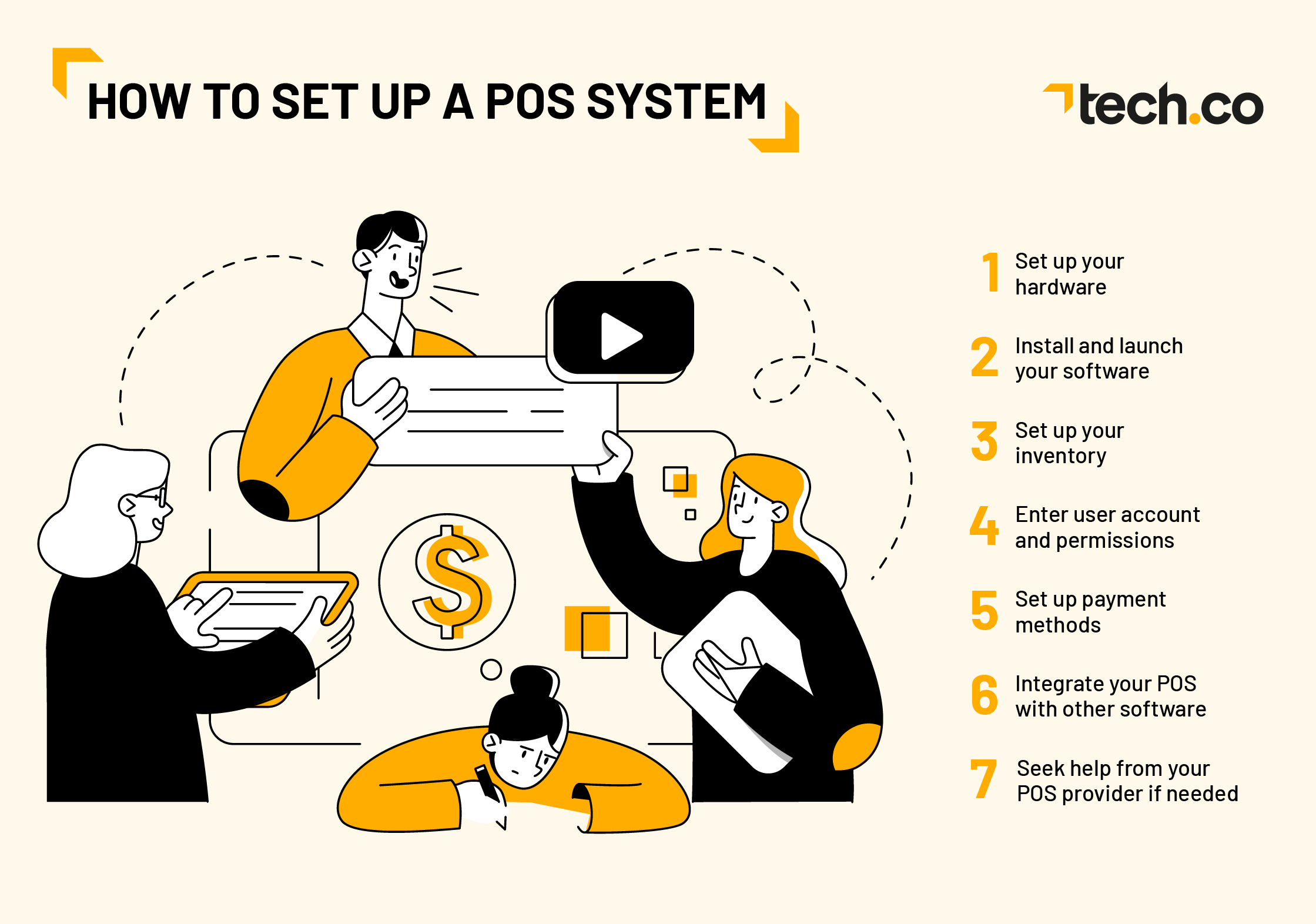
Key Takeaways
- A good POS system will let you take orders, process payments, and keep your business running.
- Your first step is to install the POS software and connect essential hardware like card readers and receipt printers.
- From here, it’s time to prepare your inventory and create user accounts for your employees, making sure to assign the correct permissions for their roles.
- Integrate your POS system with other business tools, such as accounting or CRM software, to streamline your operations and get more from your POS of choice.
- Our pick of POS solutions is Square, which offers great value for money and usability.
Why Should You Trust Us?
The Tech.co team pours hundreds of hours into researching the best POS systems because it’s the only way to ensure we’re providing our readers with the most accurate, up-to-date information possible.
We’ve spoken to daily POS users working in restaurants, retail and more, and have tested out more than 20 point-of-sale platforms ourselves, paying close attention to everything from the quality and feel of the hardware to how easy the software is to use, to help you make a clear decision for your business needs.
Head over to our methodology section to learn more about our product review process, which is one of the reasons more than one million users consult our articles every month.
How to Set Up a POS System
After you’ve settled on your point of sale system, it’s time to get it live. No matter which type of POS system you’ve opted for, by following the simple steps we’ve outlined below, your system will be up and running in no time at all.
Setting up a POS:
- Install and Launch Your Software
- Connect Your Hardware
- Set Up Your Inventory
- Enter User Accounts and Permissions
- Set Up Payment Methods
- Integrate Your POS With Other Software
- If Needed, Seek Help From Your POS Supplier
If you’re looking to get started with a POS system right now, feel free to click on the links below to check out two of our top picks.
1. Install and Launch Your Software
If your POS solution is cloud-based, simply start by downloading the app onto your device, connecting it to the internet, and entering your account credentials. Then, you should be ready to connect your POS system to the rest of your business’s hardware.
If you’re setting up a traditional POS, the software will already be installed on your server.
In both cases, the point of sale will then ask you to create an account or enter your credentials, so it’s useful to have these on hand before you launch the software.
2. Connect Your Hardware
If you run a pop-up, on-the-go, or card-only business, your POS hardware needs are likely to be minimal. Usually, a basic iPad and card reader setup will be enough to help you fulfill orders. However, receipt printers, iPad stands, and cash drawers may also be useful add-ons.
Opting for a smartphone or tablet-based POS usually means hardware such as card machines can be connected without wires, using Bluetooth.
If your business is in need of a slightly more robust POS system, begin by connecting these devices to a power source and Wi-Fi. Then, follow the instructions listed on each device when connecting them to the central POS system.
3. Set Up Your Inventory
For a limited selection of products, you can enter them manually. A larger or more complex inventory should be uploaded in bulk.
Lots of solutions will also allow you to add products using a comma-separated value (CSV) file. This can be a great time-saving measure because it lets businesses import a large number of products at once.

The Square POS’s front-end view of inventory. Source: Tech.co
4. Enter User Accounts and Permissions
During your software setup, POS users should be created. These accounts ensure every employee can log in to the system and be given the correct permissions.
When completing this step, you need to create a user account for each employee who will be using the POS. In doing so, you’ll need to enter their first and last name before assigning them to a user group based on their position or level of seniority. You may also be asked to add a profile image to each user.
5. Set Up Payment Methods
Most payment processors will be able to integrate directly into your point of sale. To link them up, you usually need to go into your settings to select, edit, and remove payment methods. If you’re only looking to accept major credit cards, you should be fine. Most POS systems and card terminals accept these as default.
However, if you’re interested in accepting cryptocurrency or web payments through platforms like Apple Pay, Google Pay, and PayPal, we recommend seeing which payment solutions are permitted on your system before you invest in the software.
6. Integrate Your POS With Other Software
An add-on or POS integration is a direct connection between your point of sale and another piece of business software. Some common add-ons include payroll, analytics reporting, accounting, and customer relationship management (CRM).
Integrating POS software like Toast and Square into your existing network of tools and apps should be super easy, especially if your system has an in-built application programming interface (API) system. It’s normally as easy as downloading an app and syncing your programs.

I could browse hundreds of third-party integrations through Square POS’s app marketplace. Source: Tech.co’s user testing
7. If Needed, Seek Help From Your POS Supplier
Most businesses will be able to set up POS systems themselves. However, if your business is larger, has more complex requirements, or operates over multiple venues, it might be best to seek external help from your provider.
Most point-of-service companies will offer a service to help your system get up and running. This could include help with configuring your settings, moving over data, uploading products, and managing integrations. Besides assisting with setup, many vendors will also offer training options and help you integrate the solution with other applications.
What’s the Difference Between Hardware & Software?
A POS system is comprised of two basic elements: hardware and software.
Simply put, POS hardware refers to the physical components of the system, such as the tablet, touch screen monitor, terminal, card reader, cash drawer, receipt printer, or barcode scanner.
POS software, on the other hand, is the program that your business relies upon to manage orders and take payments. Aside from these core purposes, POS software also allows businesses to carry out more advanced functions like sales reporting, inventory management, employee training, and multi-store management.
While every POS system includes software, not every business will require hardware. For instance, if your enterprise is online-only, you won’t need any physical devices to help you manage and process card payments – e-commerce software will be enough.

[flexi_lytics_newsletter widget_type=”dynamic”]
How to Use POS Software
When using a point of sale system, here are three steps most business owners will need to follow:
- Logging orders – To ring in an order, you simply select the designated items from your system, adjust their amount if necessary, and then they will be logged into the system.
- Taking payments – While accepting payments is more of a hardware step, your POS system can help you cash orders off and calculate change if necessary. You can also adjust which payment methods you take in your POS’s settings.
- Printing receipts – How you print receipts will depend on the software you are using, but you’ll normally be able to carry out the action by checking the ‘last receipts’ section of your system.
These are the basic steps involved in using a POS system. Since most businesses have different POS needs, however, we break down how to use industry-specific point of sale systems below.
How to Use a Retail POS
Aside from ringing through orders, retail POSs can also help you to carry out a number of useful functions, including:
- Inventory management
- Customer tracking
- Sales reports
- Online ordering
- Customer relationship management (CRM)
- Quick keys
- Returns, refunds, and store credit
To use a retail POS, you simply need to scan the barcode of a product or log it into the till. Then, once the order is placed, you can take the payment and finalize the transaction.
If you choose to utilize its additional functions, how you use them will depend on the needs of your business and your chosen software. For more detailed guidance on how to use them, we recommend referring to user instructions or getting in touch with your provider.

Shopify POS lets me add a custom sale to individual products in a couple of taps. Tech.co user testing
How to Use a Hospitality POS
Lots of hospitality POS systems will let you customize menu items, split tabs, and enter additional information like table numbers. To facilitate these extra functions, some hospitality-specific POS features include:
- Fast order taking
- Menu management
- Table management
- Kitchen displays
- Tab payment
- Pour control
In terms of user experience, using a hospitality POS isn’t too different from using a retail system, especially if your customers pay at the counter. You simply enter the order on the interface, and then your system will send a ticket to the kitchen so it’s able to be produced.
Learn more about sector-specific capabilities in our comprehensive guide to POS features and the best hospitality systems on the market in our guide to the best restaurant POS systems.

Toast Takeout & Delivery features let me manage online orders and edit my menu in real-time. Source: Tech.co user testing
How to Use POS Hardware
POS hardware refers to all the physical elements of your POS system. From printing receipts to storing cash, hardware can be used to extend the use of your point of sale in a number of ways.
While most businesses will benefit from hardware components, every business has slightly different needs. With this in mind, before purchasing and installing hardware devices, it’s important to factor in the unique requirements of your business.
Here’s a summary of the main types of POS hardware available, as well as guidance on how to use them.
- Touch screen monitor – Whether you decide to use a specialized POS terminal or a tablet, or a smartphone, to use your touch screen terminal, you need to install or launch POS software before connecting it up to other hardware devices.
- Cash drawer – Cash drawers are removable trays that keep your money organized. If your business takes cash payments, you can use them to store your money and keep it safe throughout the day.
- Card readers – To use a card machine, you enter the correct amount into the terminal, press enter, and then take the payment from the customer. Most card readers will then generate a receipt that can be used as proof of sale.
- Receipt printers – Before you use your receipt printer, you need to fill it with a roll of paper from the top of the machine. Then, once it’s connected to the rest of your POS setup, press the ‘start’ button, and it should produce receipts automatically.
- Barcode scanners – To scan an item, you simply take the hand-held scanning wand and point the red LED light at the selected barcode. Once the barcode has been successfully scanned, it should be registered in the system.










Examples of POS hardware from providers like Epos Now, Toast, and Clover. Source: Tech.co testing
What Are the Key Benefits of POS Systems?
Thankfully, the days of bulky cash registers are long behind us. From restaurant to liquor store-specific POSs, modern point-of-sale systems can now help all sorts of businesses to do far more than sales processing. Here are just some advantages of using a POS system:
- Save time – With a streamlined POS, orders can be taken in seconds, improving convenience for staff and decreasing customer wait time. In fact, research from TouchBistro estimates that POS systems can save businesses 35.15 hours a week on average.
- Increase earnings – By improving the efficiency of your service and using smart features, it’s likely your business’s bottom line will increase. Ernst & Young recently reported that using top retail POS Shopify contributed to an 8.9% uplift in sales.
- Monitor your performance – By utilizing smart insights, you can keep an eye on your business’s performance and adjust actions when necessary.
- Improve customer service – Customer service can become a greater priority with the help of specialized CRM tools. Significantly, a study by Marketing Insider Group found that 7 out of 10 customers are looking for a more personalized customer experience.
- Manage employees – Looking for an extra way to keep an eye on staff? By using employee management software, POS systems can help you to do just that.
What’s the Best POS System to Use?
Every business is unique and will have slightly different point-of-sale requirements. Therefore, while some POS options may be stronger overall, it’s important to factor in your business’s specialism, size, budget, and needs when landing on your ideal solution.
If you haven’t yet settled on a POS system, we would recommend using Square. According to our research, Square POS trumps its competition in both affordability and usability. Moreover, its streamlined features and add-ons also make it suitable for just about any business – from convenience stores to wine bars.
There are plenty of other POS options that are suited for small businesses as well, though. Clover, for example, offers some top-tier hardware options with advanced features like fingerprint login and tactile feedback, while SpotOn lets you get started with a hardware package for free and offers impressive inventory and labor management features in-house.
For a more thorough summary of the solutions, their prices, and their pros and cons, check out our table of the best POS systems for small businesses below.
| Starting price The typical lowest starting price. The lowest price available for your business will depend on your needs. | Best for Tech.co's verdict to help you identify the most suitable choice for your small business | Additional costs Any additional costs you'll need to pay to get started | Lowest transaction fee The lowest possible fee that will be incurred with each transaction. | User limit | Get started | ||
|---|---|---|---|---|---|---|---|
| BEST OVERALL |  | ||||||
| Free (with transaction fees) | Free (but transaction fees apply) | Free (but transaction fees apply) | Free (but transaction fees apply) | ||||
| Scaling and growing your business | Restaurants with complex operations | Professional hardware | Speed, efficiency and data-driven sales insights | Simplifying staff scheduling and communication | Managing in-store and online sales | ||
| Marketing, customer loyalty, and employee management features cost extra | Digital ordering, third party delivery, email marketing, and catering/events cost extra | Accounting integrations cost extra | Customer loyalty programs cost extra | Loyalty programs cost extra | Shopify POS Pro is available for $89 per location, per month | ||
| 2.6% + 10¢ | 2.49% + 15¢ | 2.3% +10¢ | 2.6% + 10¢ | 1.99% + 25¢ | 2.4% + 10¢ | ||
| Unlimited — but each till requires a new license | Unlimited user limit | Unlimited — but each till requires a new license | Unlimited | Unlimited user limit | Single user per license across all plans | ||
| Visit Square | Try Toast | Compare Prices | Compare Prices | Compare Quotes | Compare Prices |
Need a Quote?
We’ve designed a unique POS comparison tool that’s able to match you with a provider in minutes.
Perhaps more importantly, we’ll be able to find you a POS that fits your particular pricing needs. The cost of a POS system can vary pretty dramatically depending on the provider you choose, the features you need, and the hardware you require.
Tech.co has put together a wide range of helpful POS guides that can help you narrow down your search, so be sure to check out our other coverage for a bit of guidance.
If you click on, sign up to a service through, or make a purchase through the links on our site, or use our quotes tool to receive custom pricing for your business needs, we may earn a referral fee from the supplier(s) of the technology you’re interested in. This helps Tech.co to provide free information and reviews, and carries no additional cost to you. Most importantly, it doesn’t affect our editorial impartiality. Ratings and rankings on Tech.co cannot be bought. Our reviews are based on objective research analysis. Rare exceptions to this will be marked clearly as a ‘sponsored’ table column, or explained by a full advertising disclosure on the page, in place of this one. Click to return to top of page






