Our content is funded in part by commercial partnerships, at no extra cost to you and without impact to our editorial impartiality. Click to Learn More
When it comes to video conferencing tools, our research shows that Zoom is slightly better than Microsoft Teams. Thanks to its intuitive interface, end-to-end encryption, and scalability, it’s the best video conferencing tool for small to medium-sized businesses.
The need for a comprehensive video conferencing tool like Zoom and Microsoft Teams has become substantial in the last year. With the global pandemic keeping everyone at home, managers around the world have been doing their best to keep track of their teams remotely.
While Zoom is slightly better than Microsoft Teams, finding the right tool for your particular business requires a bit more detail – which is where our handy comparison tool can really help. It can inform you of the exact price one of these providers will cost you before you make a decision.
In This Guide:
Zoom vs Microsoft Teams Compared
To be fair, Zoom and Microsoft Teams aren’t entirely similar as far as what they’re used for. Since its inception, Zoom has been a wrought video conferencing tool, aimed at improving team communication. Microsoft Teams, on the other hand, is more of an all-in-one business collaboration tool, offering video, messaging, calling, and collaboration for your whole team.
Because Zoom and Microsoft are fundamentally used for different purposes, the two platforms have some major differences. These include:
- Zoom is better for small to medium-sized businesses
- Microsoft Teams is best for larger businesses, particularly those that use other Microsoft platforms
- Zoom offers end-to-end encryption
- Microsoft Teams offers collaboration tools
- Microsoft Teams has Zoom integration available
- Zoom free plan: 100 participants, 40-minute time limit
- Microsoft Teams free plan: 300 participants, 60-minute time limit
Still, Microsoft Teams and Zoom offer a lot of the same as far as video conferencing is concerned. From one-to-one and group meetings to file and screen sharing, they have as much in common as they don’t. To see how they match up against each other, take a look at this table comparing their pros, cons, prices, and more.
| Price from The lowest starting price for a paid plan. The lowest price available for your business will depend on your needs. | Free plan | Best for | Pros | Cons | ||
|---|---|---|---|---|---|---|
| | | |||||
| Beginners | Microsoft 365 users | |||||
|
| |||||
|
|
Zoom Pricing Plans
First up is the Zoom Workplace Basic plan, which is free and will allow you to host meetings with up to 100 attendees. There is, however, a 40-minute limit on meetings. This is the first plan in Zoom’s new “Zoom One” pricing plans, which effectively consolidates Meetings, Team Chat, and Zoom’s VoIP phone solution into one line of software products.
Admittedly, a lot of competitors have added features to keep up, but Zoom remains the go-to option for individuals looking to get in touch with others and small teams that need to connect.
Zoom’s paid plans are also fairly cut and dry. You’ll pay a monthly fee for each user on the platform, adding features as you increase in price. The enterprise-level plan is actually the same price as the next highest tier, but you’re required to have a certain number of licenses, which will notably increase the overall cost.
For more specifics, take a look at this pricing table to get a better idea of how all the pricing plans match up against each other.
Read our Zoom Pricing guide for more information
| Price | Licenses | Participants | Storage | Time limit | Whiteboard | VoIP | AI companion | |||
|---|---|---|---|---|---|---|---|---|---|---|
| Free | $13.32/host/month | $18.32/host/month | $18.32/host/month | $22.49/host/month | Custom pricing | |||||
| 1 | 1-9 | 1-99 | 10-99 | 10-99 | Minimum 250 | |||||
| 100 | 100 | 100 | 300 | 300 | 500 | |||||
| Local only | Local + 5GB cloud | Local + 5GB cloud | Local + 5GB cloud | Local + 5GB cloud | Local + unlimited cloud | |||||
| 40 minutes | 30 hours | 30 hours | 30 hours | 30 hours | 30 hours | |||||
| 3 | 3 | 3 | Unlimited | Unlimited | Unlimited | |||||
| | | | | | | |||||
| | | | | | | |||||
| Get a Quote | Get a Quote | Get a Quote | Get a Quote | Get a Quote | Get a Quote |
Microsoft Teams Pricing Plans
Microsoft Team pricing is a bit more complicated as far as what you get. In so many words, Microsoft Teams is a completely free platform. To enjoy Microsoft Teams by itself, you won’t have to pay a dime, and you’ll enjoy a pretty robust set of features for team collaboration and messaging as well.
If you’re looking for more though, you’ll have to sign up for Microsoft 365, the business platform designed for a lot more than video conferencing. All Microsoft 365 plans come with Microsoft Teams included, and add participants while ditching the time limit. This makes it worth considering, particularly if your team already has Microsoft infrastructure set up.
Microsoft has just added a new plan, Microsoft Teams Essentials, which is geared towards small businesses that don’t want to pay for a more costly package yet would benefit hugely from features like extended meeting times. Check out the table below to see how Microsoft Teams and Microsoft 365 prices match up to help guide you in your decision.
Read our Microsoft Teams pricing guide for more information
| Price | Licenses | Participants | Time limit | Whiteboard | Breakout rooms | ||
|---|---|---|---|---|---|---|---|
 | |||||||
| Microsoft Teams | Microsoft Teams Essentials | Microsoft 365 Business Basic | Microsoft 365 Business Standard | ||||
| Free | $4/user/month | $6/user/month | $12.50/user/month | ||||
| Unlimited | Unlimited | Unlimited | Unlimited | ||||
| 300 | 300 | 300 | 300 | ||||
| 60 minutes | 30 Hours | 30 hours | 30 hours | ||||
| | | | | ||||
| | | | |
Free Options
Zoom and Microsoft Teams both offer free plans, and they’re decidedly competitive. In fact, you could argue that their respective free plans are what got them so much attention in the first place, and why we’re writing this comparison guide. Makes you think.
To see how the two free plans match up against each other, take a look at the comparison table below to see how many users can take advantage, how many participants can be in meetings, and how long the time limits are.
| Price | Licenses | Participants | Time limit | ||
|---|---|---|---|---|---|
| Microsoft Teams | |||||
| Free | Free | ||||
| Unlimited | 1 | ||||
| 300 | 100 | ||||
| 60 minutes | 40 minutes |
Best for Business Features
While you might think that these platforms are only designed for video conferencing, the reality is that Zoom and Microsoft Teams offer a wide range of other features designed to make life easier and more productive. Take a look at which business features you can find in each of these two popular platforms:
Zoom Features
- Meeting recordings
- Screen sharing
- Virtual backgrounds
- Breakout rooms
- Host controls
- Polling
- Whiteboarding
- Co-annotation
Microsoft Team Features
- Meeting recordings
- Screen sharing
- Customized backgrounds
- File attachments in chat
- Real-time Microsoft Office collaboration
- Dial-in conferencing
- File storage
As far as which platform offers the best business features, we have to give Zoom the nod here, if only because its free plan is so robust. It offers all the advanced features you need, like polling, annotating, and breakout rooms, without having to pay.
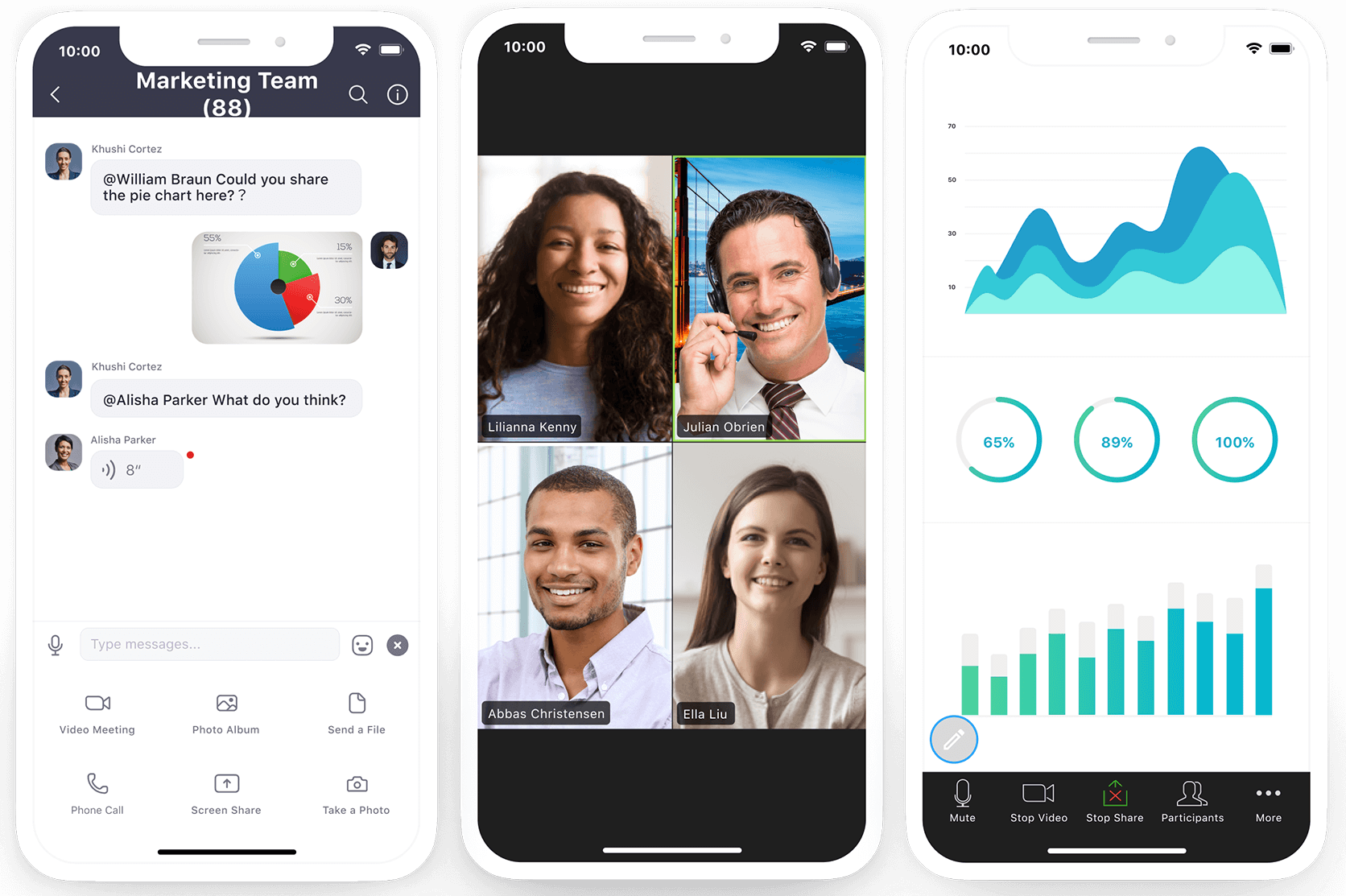
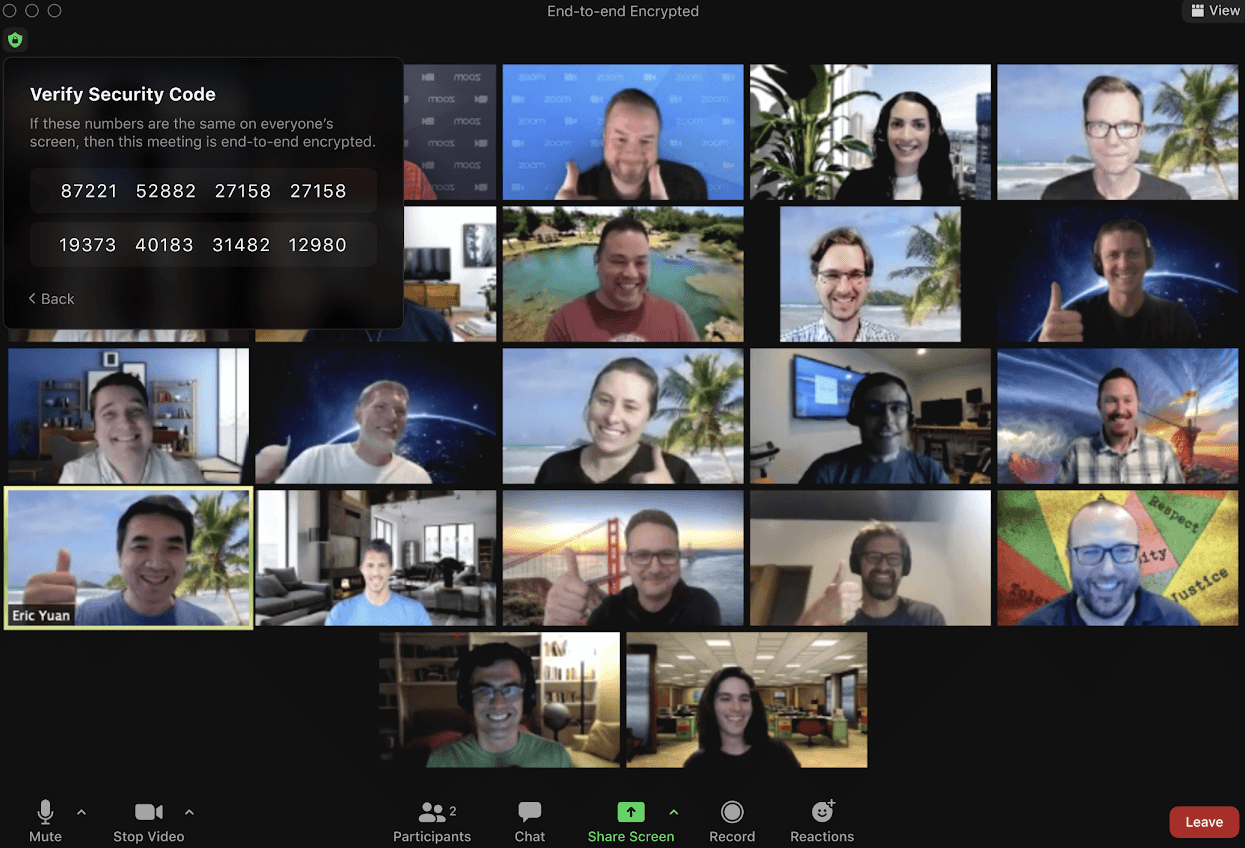
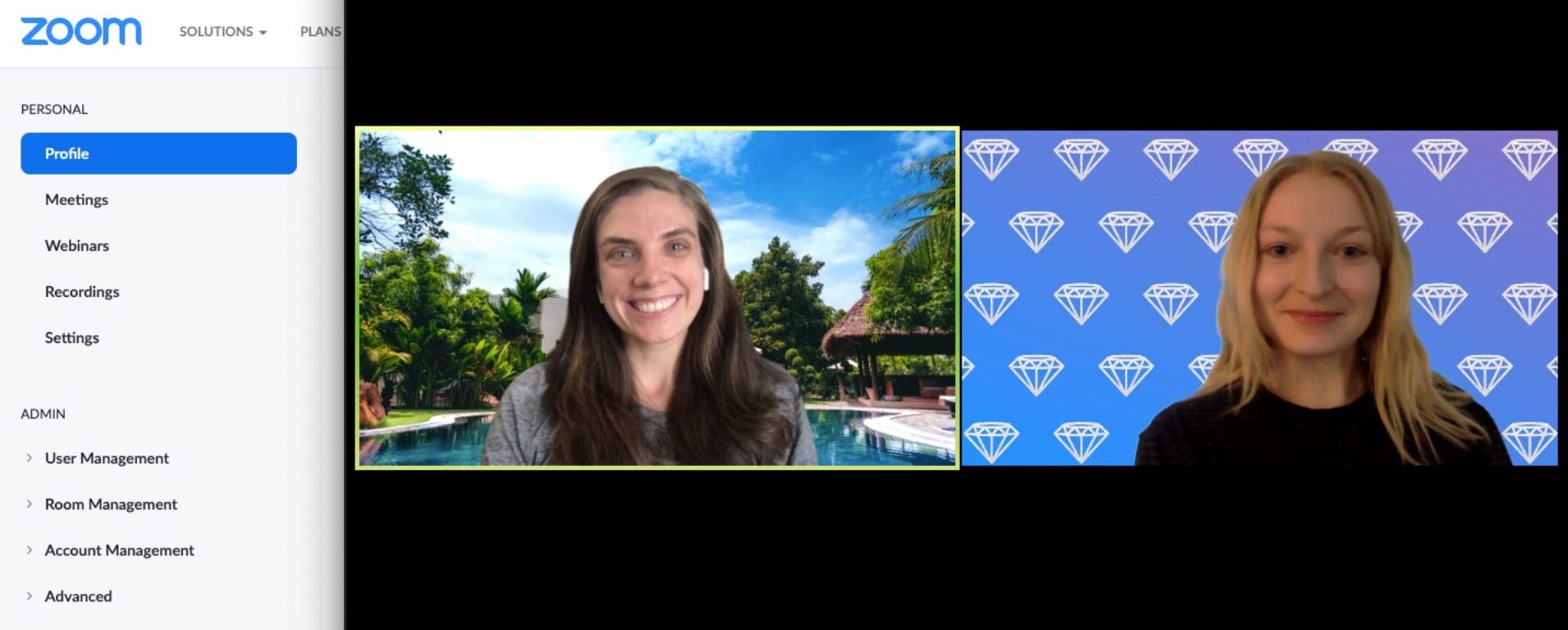

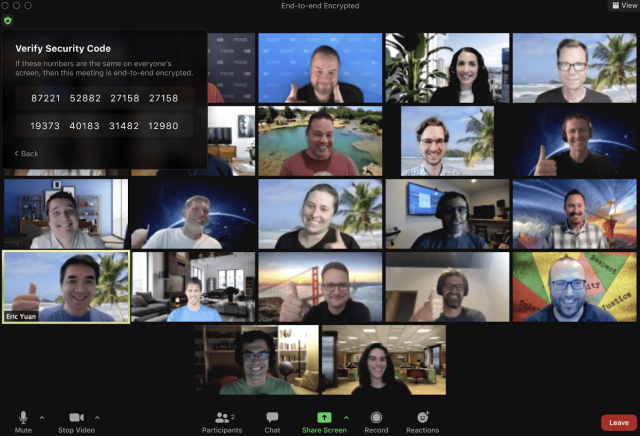
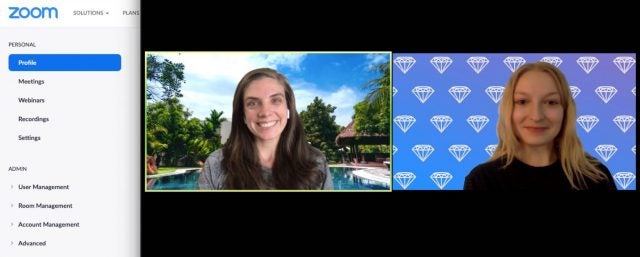
Microsoft Teams, on the other hand, requires you to be set up with Microsoft 365 to really enjoy some of the perks. You won’t be able to do much within the video conferencing app, so the free plan just doesn’t make much sense. However, if you upgrade to Microsoft 365, you’ll open up a whole suite of collaboration tools – but it will cost you.
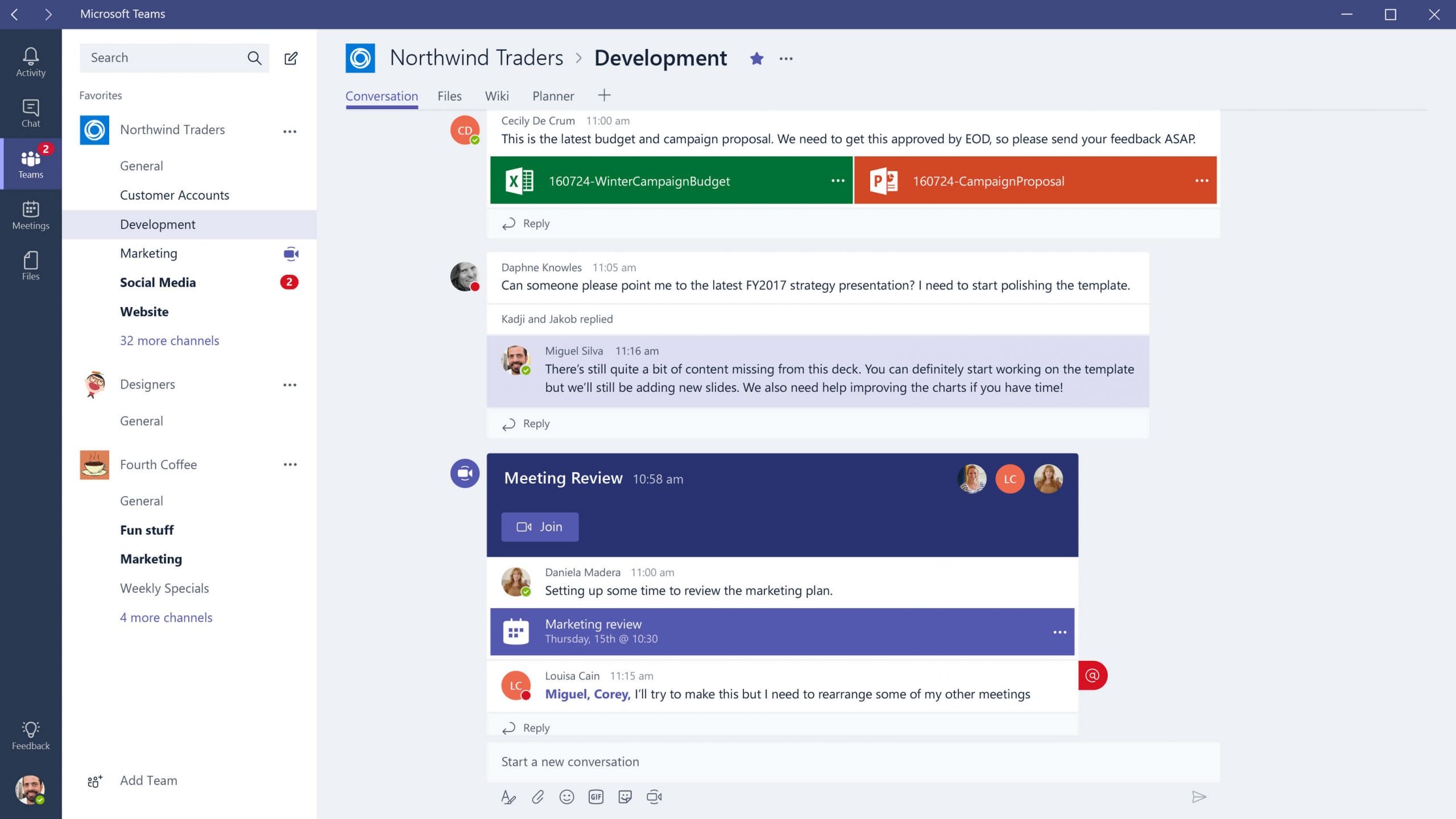
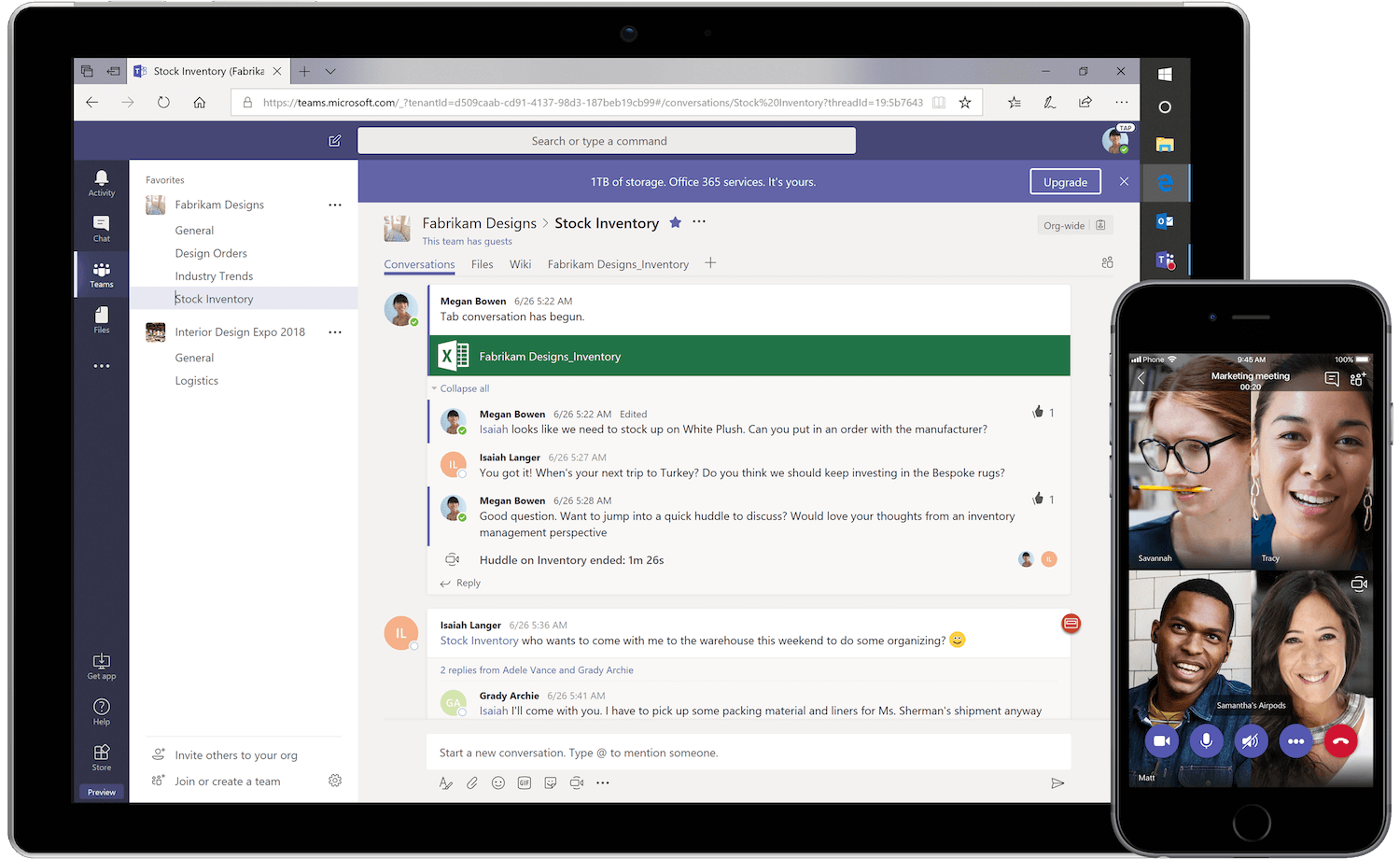
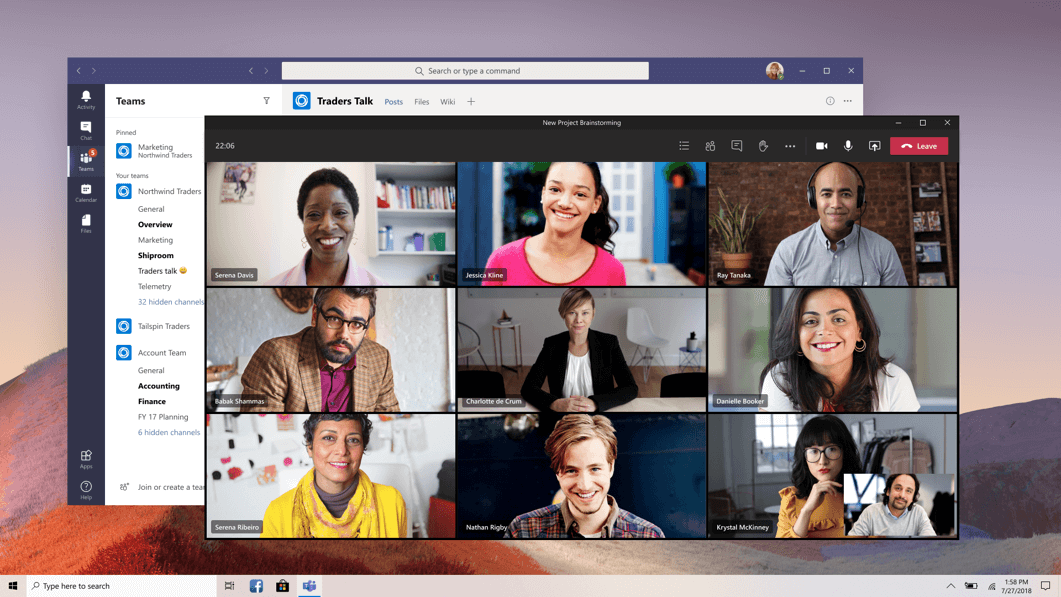
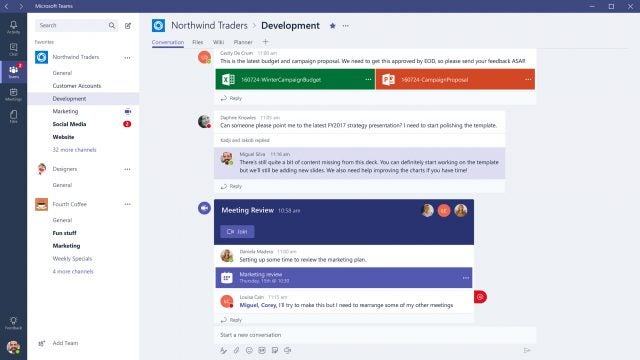
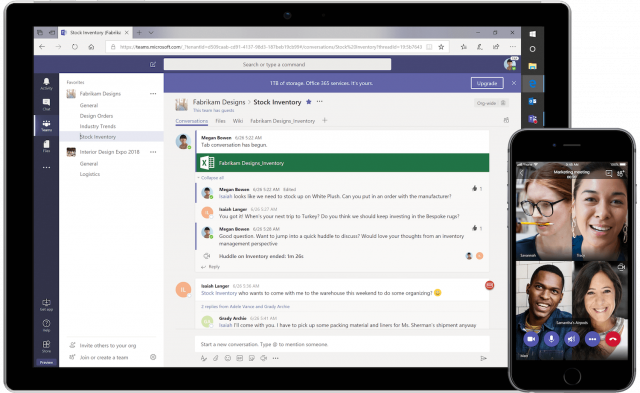
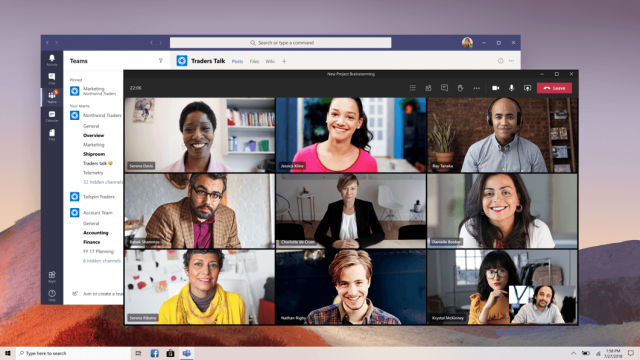
Security Features
Here are a few security features you can find on both platforms that make sure you are safe during each and every meeting you host:
- SAML-based single sign-on
- 2FA / MFA
- Domain claiming
- User/group provisioning via SCIM/JIT
- Device management
- End-to-end encryption
- FedRAMP moderate
Security Problems
Both Zoom and Microsoft Teams offer great security features, but for very different reasons. Microsoft Teams is secure due to its parent company being a well-known, resource-heavy powerhouse in the tech world, giving it more than enough reason to keep its users safe.
Zoom, however, is equally robust from a security standpoint because of all the breaches they’ve experienced in the past. Due to its boom in popularity at the start of the pandemic, Zoom became ground zero for a wide range of security issues. There were consequences: In August 2021, Zoom settled a class action case for $85 million. The case covered allegations including sharing users’ private data with companies including Facebook, Google, and LinkedIn. While the news is troubling, the company has made security its top priority since the events the case covers, adding better encryption, features, and staff training.
In fact, this is why we give Zoom the edge when it comes to security, as the company was staunchly committed to bringing end-to-end encryption to its users due to the problems at the start of the pandemic.
Call Quality
Luckily, both Zoom and Microsoft Teams are such high quality video conferencing providers that there isn’t much to worry about when it comes to call quality. Each one offers 1080p video quality, and the audio connectivity is more reliant on the user’s internet than anything else.
There are a few differences, though. Zoom, for instance, doesn’t default to 1080p, but rather 720p – so if you want the highest quality, you’ll have to check out the settings. Additionally, Zoom recommends 3Mbps out of your internet connection, while Microsoft Teams only recommends 2Mbps. Still, the differences are meager, so we can’t really choose a winner here.
Call Capacity
This one is pretty cut and dry. Zoom offers a call capacity of 100 participants in its free and cheapest paid plan (Zoom One Pro), upping the number to 300 for the Business and Business Plus plans and 500 for the enterprise-level plan.
Microsoft Teams, on the other hand, offers 300 participants in all its plans, before upping the number to 10,000 participants in its enterprise-level plan. Given these numbers, we’ve got to give the edge to Microsoft Teams.
Setup and Support
If you’re installing a new video conferencing tool in hopes of improving productivity, it better be easy to use. However, in the event that you have some trouble, a simple setup process and robust support can be integral in making everything a bit more comprehensive.
Easiest Setup
As far as setup is concerned, Zoom takes this one by a mile. As millions of people discovered during the pandemic, Zoom is a simple download and click away from meetings. Whether it be on the app or the desktop platform, you’ll be able to enter meetings and participate in a matter of seconds. Users don’t even need a login to join – with just a Meeting ID and a Passcode, you get full access to one of the most popular video conferencing tools available.
Check out our video conferencing equipment guide here
Microsoft Teams, however, is a bit more complicated. While guests have simple access to the platform, which can be opened in a browser, they don’t get all the business features, and aren’t able to view the chat in gallery view – a favorite amongst video conferencing users. Still, it’s far from difficult to use, but we still have to give the edge to Zoom.
Best Support
If you’re having trouble with either platform, having a good support team to back you up can be huge. With both of these platforms, you aren’t going to get much without a paid plan, which is reasonable considering the popularity of each.
Microsoft Teams offers 24/7 phone and web support with all paid plans, as well as a special, sped-up version for the enterprise-level plan. Zoom offers ticket and live chat options with its most affordable plan, adding phone support in the two higher-tiered plans. You can also pay for some extra support if you foresee your team needing that added help.
In this case, we have to give the slight edge to Microsoft Teams for support, if only because the company offers 24/7 support. Plus, with a company the size of Microsoft, you know you’re going to receive attention quickly and effectively.
Video Conferencing Alternatives
There are lots of alternatives to Microsoft Teams and Zoom in the video conferencing industry. If you don’t think one of these two options is right for you, take a look at some comparisons of other platforms to help you decide.
Google Meet vs Zoom
Google Meet is Google’s free video conferencing tool, and works great with Google Workplace users. You can schedule meetings in Calendar, get notifications in Gmail, and generally enjoy a seamless experience across the board. Plus, there’s no app, meaning you can access it directly in any browser you’re using at the moment.
Google Meet is far from perfect, though. Users often complain of substantial connectivity problems in meetings, and regularly insist that the sound quality leaves a lot to be desired. Still, as far as free options go, Google Meet is good enough to get by – as long as you don’t mind reconnecting every once in a while.
Check out our Google Meet vs Zoom comparison for more information
| Price from The lowest starting price for a paid plan. The lowest price available for your business will depend on your needs. | Free plan | Best for | Pros | Cons | ||
|---|---|---|---|---|---|---|
| | | |||||
| Google Workspace users | Beginners | |||||
|
| |||||
|
|
Zoom vs Webex
While Zoom is better suited to smaller companies and individual use, Cisco Webex is geared towards big companies that have a lot to do. This robust, albeit somewhat complicated platform offers a bunch of features, lots of participants, and plenty of controls for hosts, all for a similar price to Zoom at $12 per month.
Because Webex is geared towards larger companies, its paid plans can get pretty expensive. However, the sheer robustness of the platform makes it worth the cost and the complications, so definitely look into it if you’re at a company with a sizeable workforce.
| Price from The lowest starting price for a paid plan. The lowest price available for your business will depend on your needs. | Free plan | Best for | Pros | Cons | ||
|---|---|---|---|---|---|---|
| Webex | ||||||
| | | |||||
| Beginners | Larger businesses | |||||
|
| |||||
|
|
Other Providers
If none of these alternatives are doing it for you, don’t worry. Like we said, the video conferencing industry is a crowded one, and there are plenty of options to choose from. Take a look at the table below to get a better idea of your options when it comes to video conferencing.
| Price from The lowest starting price for a paid plan. The lowest price available for your business will depend on your needs. | Free plan | Best for | Maximum participants | Pros | Cons | ||
|---|---|---|---|---|---|---|---|
| | | | | | |||
| Beginners | Security | Google Workspace users | Microsoft 365 users | Team messaging | |||
| 300 | 200 | 1000 | 300 | 50 | |||
|
|
|
|
| |||
|
|
|
|
|
Zoom vs Microsoft Teams: Verdict
We’ve said it once and we’ll say it again: Zoom is slightly better than Microsoft Teams, but it really matters what you need it for. Zoom offers an intuitive platform with solid security and great features, even in its free plan. Microsoft Teams is a powerhouse collaboration tool that is hard to pass up if you already use Microsoft 365 or Microsoft Outlook. Still, it’s a bit more complicated – particularly when it comes to its pricing model – which is why we give Zoom the nod here.
If you’re looking to get set up with video conferencing software, we’re the place to be. You can check out our best video conferencing software guide to get more information, or even receive a bespoke quote for your business to get started right now.
The Basic plan is a free plan with limited features. The Pro plan will cost you $12.32 per license per month. The Business plan will cost you $18.32 per license per month, with a maximum of 99 licenses, while the Business Plus plan is $22.49 per license per month. For Enterprise plan pricing you’ll need to contact sales, but you must purchase a minimum of 250 licenses.
If you click on, sign up to a service through, or make a purchase through the links on our site, or use our quotes tool to receive custom pricing for your business needs, we may earn a referral fee from the supplier(s) of the technology you’re interested in. This helps Tech.co to provide free information and reviews, and carries no additional cost to you. Most importantly, it doesn’t affect our editorial impartiality. Ratings and rankings on Tech.co cannot be bought. Our reviews are based on objective research analysis. Rare exceptions to this will be marked clearly as a ‘sponsored’ table column, or explained by a full advertising disclosure on the page, in place of this one. Click to return to top of page





