Our content is funded in part by commercial partnerships, at no extra cost to you and without impact to our editorial impartiality. Click to Learn More
In an Asana vs Jira match-up, Asana will be the better choice for you if you’re looking for a classic or general project management software tool, while Jira will be the better option if you work in engineering or software development and are looking for an agile project management solution. What’s more, during our most recent tests, Asana performed quite a bit better than Jira when it came to completing a variety of standard project management tasks.
If you’re a total beginner when it comes to project management, Asana’s straightforward task lists and timeline view will make your transition over to the platform simple, while the rule-based automation builder will help you streamline your team’s workflows. If your business isn’t in a position to invest in software, Jira’s free plan is impressive, but you’ll experience a steeper learning curve than you will with Asana. Although Asana wins this match-up, Teamwork is easier to use, contains better task management features, and retails at the same price.
In this Asana vs Jira head-to-head, we explain the merits and pitfalls of each software solution so you can decide which is the best tool for your own needs. Alternatively, you can use our free project management price comparison tool to see how they compare.
| Price All prices listed are per user, per month (billed annually) | Pros | Cons | Support | ||
|---|---|---|---|---|---|
|
| ||||
|
| ||||
|
| ||||
|
|
In this Guide:
- Asana vs Jira: Which is Best?
- Best for Value: Jira
- Best for Features: Asana
- Best Free Plan: Jira
- Easiest to Use: Asana
- Quickest Set Up: Asana
- Best for Managing Multiple Projects: Asana
- Asana Pricing
- Jira Pricing
- Asana vs Jira: Alternatives
- Can You Connect Jira and Asana?
- About Our Research
- Asana vs Jira: The Verdict
Asana vs Jira: Which is Best?
While both Asana (4.5/5) and Jira (4.1/5) are capable project management platforms, Asana vs Jira isn’t close. Asana is the better project management tool for almost all scenarios, with the all-important exception of software or web development teams, who should definitely stick with Jira.
For more general project management scenarios, Asana is one of the best choices on the market – although it didn’t score quite as well as monday.com (4.7/5) or Teamwork (4.6/5) last time we tested the trio. It does, however, have a free tier that’s ideal for personal projects that can be used by up to 15 people.
- Asana is the best choice for teams looking for “classic” project management software
- Jira is the best choice for software or web development teams
- Jira is the best choice for small teams on a tight budget
- Jira has a better free plan, and a cheaper starting price
- Asana is the best choice for individual projects
Test Summary
Aside from monday.com and Teamwork, I haven’t tested a project management software tool that’s as easy to use as Asana. I liked how accessible the task management features were and the fact the provider kept suggesting things I could do to make myself more organized, such as drawing dependencies between tasks. The data dashboard auto-populated itself as I added tasks deadline dates etc., so I was instantly able to see how well my project was progressing.
Jira, on the other hand, is a bit of a trickier tool to get to grips with. It took longer to set up and despite Jira’s Work Management software being geared toward the general user, there’s still a lot of terminology that may confuse you if you’re unfamiliar with the world of bug-tracking and software development.
I found setting up budgets quite difficult in Jira, and had to read through more online guides and documentation than I did with Asana, as well as monday.com. Jira’s plans are incredible value for money and a lot cheaper than Asana’s, but I didn’t find the software as functional.

That’s our quick rundown of reasons to choose Asana or Jira, and how they performed on our tests. But before you make your mind up, let us guide you through each of these project management software brands in a little more detail, below.
Alternatively, check out our guide to all the best project management software solutions on the market.
Best for Value: Jira
Jira scores 4.8/5 for value, the highest score for this assessment area out of the 10 providers we tested most recently, whereas Asana scores 3.7/5. Jira’s free plan includes a lot more features than Asana’s free plan, such as custom charts and widgets for displaying data, while its first paid plan is $8.60 per user, per month. In Asana, a number of key features require at least a $10.99 per user, per month commitment. Jira’s Premium plan ($17 per user, per month) is also a lot cheaper than Asana’s comparable Business plan ($24.99 per user, per month).
Jira’s pricing works on a per-user basis. The prices given in this guide are based on a team of 10 members. If your team comprised 300 members, for instance, pricing for each plan would be different. For the Standard plan, each user would cost $7.53 per month. To find the best plan for your business needs, head to the Jira website and use the handy pricing calculator.
Asana has more collaboration tools like a team messenger and better customer support options, including live chat support on all plans and onboarding assistance. Jira doesn’t offer this, but it does have automation tools on every plan, whereas Asana doesn’t provide any on its free plan and you’ll have to purchase the Starter plan if you want to build custom automations.
By the time you get to these plans, both providers offer an impressive range of task management, workflow creation, and data display tools, but it’s Jira that will allow you to access more of these features for less money. Only Zoho Projects comes close to Jira in terms of value – its first paid plan is available for just $4 per user, per month and scores 4/5 for task management, which is better than Jira.
Best for Features: Asana
Asana came out on top when it came to features, scoring 4.1/5 for overall functionality compared to Jira’s very average 3.1/5. One area where Asana outpaces Jira is data visualization, and displaying your project data in general.
Asana and Jira both provide dashboards (Asana’s is pictured below), upon which you can place preset charts for your team to view. With Asana’s custom chart builder, you can pull through data from custom fields, which really gives you the freedom to build charts to show whatever you like.
Jira doesn’t offer a custom chart builder, which is partly why it only scores 3.8/5 for data visualization compared to Asana’s 4.8/5. However, both Asana and Jira offer Timeline views that function in similar ways too, and you can display task dependencies on them easily. Our testing group particularly enjoyed Asana’s automatic dependency suggestions, however, which we’ll discuss later on.

Charts and widgets I made myself in Asana, on display in the Asana dashboard. Image: Tech.co’s testing process
Asana scores 4.3/5 for task management, offering multiple ways for users to view takes, such as a Kanban board and a spreadsheet-style view (although if you’re a fan of spreadsheets, we’d recommend Smartsheet’s new $9 per user, per month Pro plan). There are also features like custom fields that can be used to input relevant data into tasks. Like Asana, Jira offers all of these features – but it only achieved a 3.8/5 in this assessment area. The only minor difference is that Asana has a resource management tool for larger businesses, whereas Jira doesn’t.
As we mentioned in the previous section, Jira lacks collaboration features. Its resource-management tool was very difficult to find, and communications can only be sent via comments on particular tasks. Asana, on the other hand, scored 3/5 for collaboration, which was actually the 4th best score out of 10 providers. There’s a project message board and a calendar view on all Asana plans, neither of which Jira offers.
In Asana, it’s slightly easier to build automations, which helped it to a higher score for workflow creation (4.1/5) than Jira (2.8/5). On top of a more capable, easier-to-use rules-based automation builder, Asana includes a form builder on all of its paid plans, which isn’t a feature in Jira – and it’s useful for compiling post-project feedback and generating final actions.
Best Free Plan: Jira
While this rule doesn’t always hold true, many individual freelancers have relatively simple needs for staying organized. They usually know what’s going on and what needs to be done, but having a project management solution makes it easier to stay on track.
Jira’s free tier is ideal for people in this situation. It’s got the provider’s solid range of data display tools and includes a dashboard you can use to gain insights into the progress of your project, which helped it to a 3.8/5 score in this assessment area, plus task management tools like custom fields and a Gantt chart, which aren’t available on Asana’s free plan.
All in all, Asana’s free plan doesn’t include a lot of the features that make it useful, such as its automation builder, whereas Jira includes a surprising number of paid plan features on its free offering – unlike most project management software tools.
Every now and then, freelancers also need to bring on colleagues or clients to work together, which is where Jira’s 10-person team limit comes in handy. Asana also has a 10-person limit on its free plan, so there’s nothing to separate them here.
As we’ve said, the main problem with Jira as a program is its poor collaboration score (2.1/5) – it’s not very user-friendly in that regard. But if you’re working solo, or in a very small group and can make do with the classic Kanban view, you’ll probably be able to live without them.
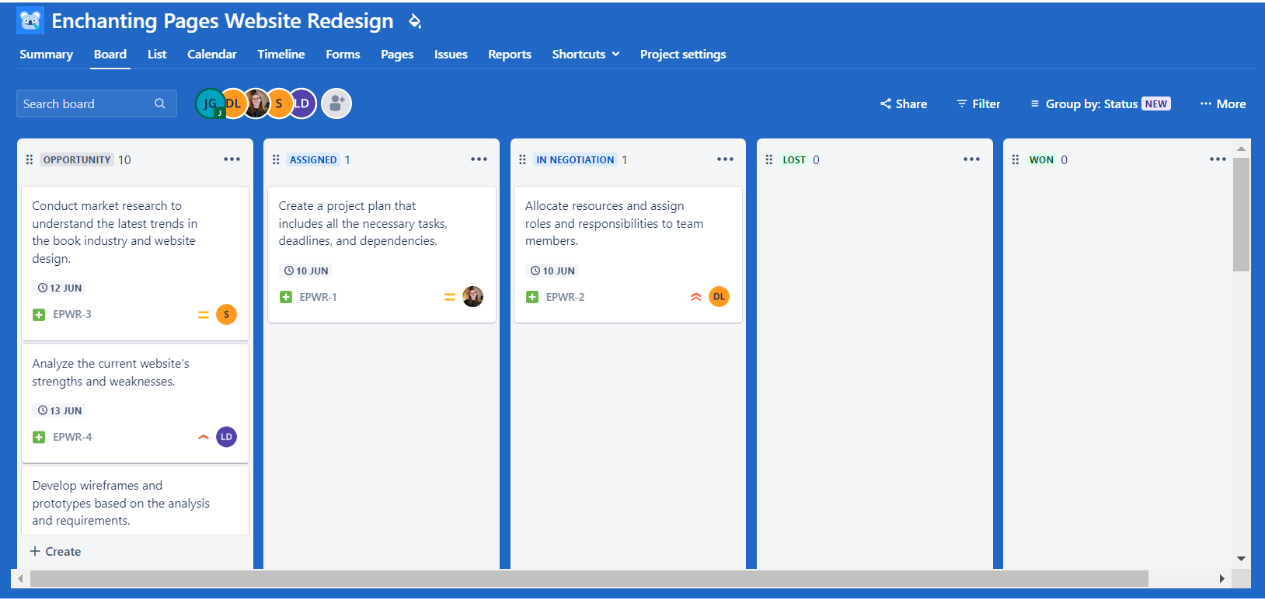
Jira’s Kanban board. Image: Tech.co’s testing process
Easiest to Use: Asana
One of the most important aspects of software is how much you can actually achieve with it, and Asana tops Jira in this regard, scoring 4.2/5 to Jira’s 3.2/5 on our most recent ease-of-use tests. I found that a lot of tasks that can be completed swiftly with Asana took a lot of menu navigation to finish in Jira, which meant it was a lot more mentally taxing.
For example, in Asana, the left-hand menu has a number of useful shortcuts, including a “my tasks” area so you can see what’s in your pipeline and a dedicated space for adding team members – overall, things like this were easier to find than they were in Jira.
In Asana, the task box that pops up when you click on tasks, although packed full of information, ensures you won’t have to travel to other places in the interface to do things like change dates, draw dependencies, or re-assign team members. However, some members of our testing group found this made the screen a little cramped. If you’re on the hunt for a more minimalistic layout, try out monday.com, which topped our ease-of-use tests.
That being said, Asana’s relatively cleaner interface made it slightly less overwhelming. It also had a lot of good suggestions for us. “Asana seemed to suggest what the best dependencies were,” remarked Ollie Simpson, one of Tech.co’s software researchers, who noticed that Asana was linking together tasks that needed to be completed one after another automatically.

Commenting on a task in Asana to ensure my team is informed and up-to-date. Image: Tech.co’s testing process
Due to Jira’s leaning toward the world of software development, some members of our testing group who hadn’t used the platform for found some of the terminology a little confusing. For example, ‘tasks’ are called ‘issues.’ This sort of thing makes Jira very usable for teams that spend their days fixing bugs in programs, but less so for teams that aren’t using an Agile framework.
“Jira Software will be ideal for any team needing to be agile, particularly software, engineering, and tech delivery teams. We find Jira’s Kanban board functionality particularly useful when it comes to team visibility and prioritization for our planned technical SEO projects. [In] most use cases, I probably wouldn’t champion [Jira] above other project management tools or software.”– Cameron Blair, who heads up an SEO team that uses Jira.
Indeed, while both have very capable automation builders, we found Jira’s to be trickier to use than Asana’s. As we mentioned previously, Asana scores higher for workflow creation (4.3/5) than Jira (2.8/5) largely thanks to the intuitive way the rule-based automation builder is designed.

Building automations is simple with Asana. Image: Tech.co’s testing process.
What’s more, Asana’s “workflow bundles” let users apply combinations of automations, task templates, and custom fields across multiple projects at once. The provider also updated its automation builder, to include variables like task assignee, task creator, due date, and custom field values.
Quickest Set Up: Asana
For small teams that need to get up and running without much fanfare, Asana is the better choice. There’s a free plan that has some good basics, as we detailed above, but it’s pretty limited compared to Jira’s no-fee offering and monday.com’s free plan.
Asana’s Starter plan, which will set you back $10.99 per user, per month, is also really easy to get started with. Once I entered some basic information and imported my mock tasks and project plan during testing, setting task deadlines, assigning work to team members, and creating sub-tasks didn’t take very long at all.
It only took me about an hour to configure all the basics with Asana, and this was a far easier process than getting started with Jira’s Premium plan, within which a lot of the setup process is geared toward tech and IT teams. Some members of our testing group who’d never seen the Jira interface had to spend a lot of time looking for explanations of different terminology they ran into.
Asana offers multiple views depending on what your team requires. If you need the Kanban-style card-and-board interface, that’s available to all users from the minute they log in. For those who’d rather have a list of tasks and mark them as they go, then the list view will suit.
There’s also a calendar view to get an overview of the project and a time-tracking feature too. However, Jira also has plenty of ways to view project progress, such as the timeline view below. On this front, they’re pretty neck and neck.
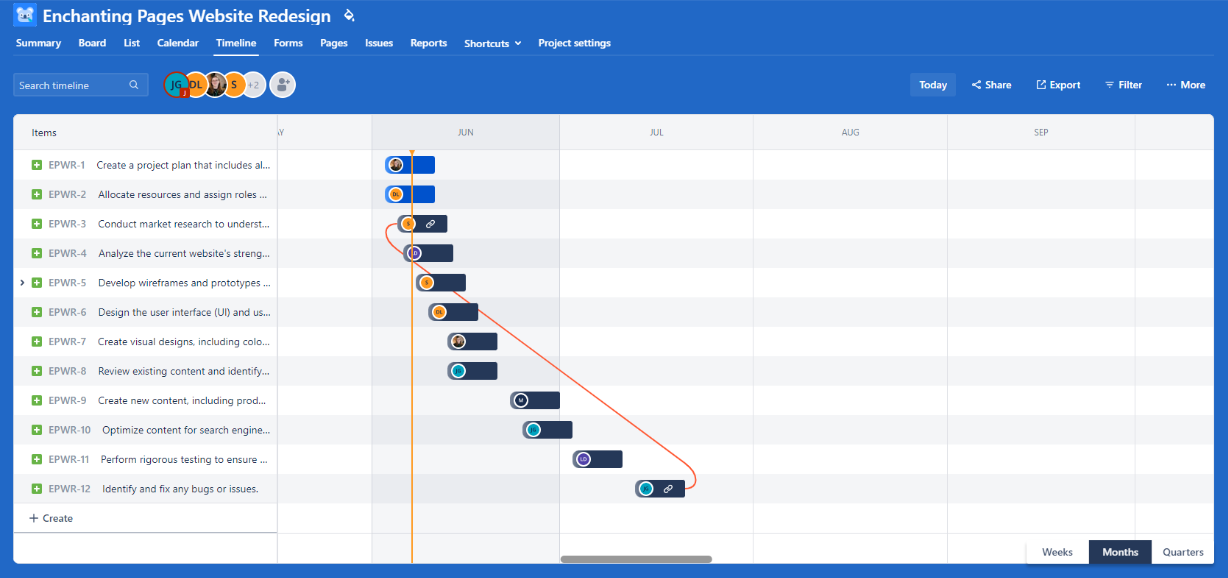
The Timeline view in Jira. Image: Tech.co’s testing process.
While Jira has a better free plan than its rival and a cheaper initial paid plan, which retails at $8.60 per user, per month, as it’s geared towards teams that are already going to have highly capable computer whizzes in their ranks, it’s simply not as intuitive.
As mentioned, the language Jira uses is geared toward its primary target market – as are many of its functions. If you’d like a program that sits in the middle of the two – which still has a pretty quick setup – try Teamwork’s Deliver plan, which is better at handling complex tasks than both Jira and Asana.
Best for Managing Multiple Projects: Asana
Asana will be the better option for most large teams running multiple projects across multiple teams (of course, aside from those in the software development world). Asana’s Enterprise tiers include several key features that larger companies need, such as SAML, user provisioning, and custom branding.
If the Enterprise tiers are too expensive for your large team, the $24.99 per user, per month Advanced tier may suffice. Asana Advanced boasts Portfolios (to get a top-level view of ongoing projects), as well as support for forms and proofing. monday.com’s Pro plan, however, is available for $19 per user, per month, and includes features for collecting post-project feedback, as well as lots of other functions larger businesses/teams will appreciate.
Asana also provides communication features that teams working across a number of different projects will find useful, such as comments and “at mentions.” There’s also Slack integration for receiving notifications about tasks, and for taking actions inside said notifications (such as changing assignees or due dates).
Slack is just one of many key business software integrations that Asana supports. There’s also Dropbox support for attaching files to tasks, while Microsoft Office 365 lets you receive notifications in Microsoft Groups. Asana also supports integration with Adobe Creative Cloud, Box, Google Drive, Gmail, Microsoft Outlook, One Drive, and Salesforce.
Jira, on the other hand, offers integrations like GitHub, Dynatrace, Scriptrunner, and Miro, which will be familiar to most software development teams. Asana is the provider with the better range of overall integrations – we reviewed both marketplaces during our research and awarded Asana a 4.7/5 for integrations, one of the best scores achieved by any of the providers. Jira only scored a 3.5/5, partly because you have to pay for quite a lot of integrations available on the Atlassian Marketplace.
Asana Pricing
Asana has five plans: a free plan, a Starter plan ($10.99 per user, per month), an Advanced plan ($24.99 per user, per month), and two Enterprise plans with no public pricing.
The free version of Asana won’t exactly set your business up for growth. It’s an excellent taster that may just suit individuals or very small teams, but in most cases, you’ll need to reach into your wallet for the Starter version. of Asana. This is still great value – Asana Starter is just $10.99 per user, per month.
We look at all the Asana price tiers in our table below, but you can see how Asana compares to other providers using our quick, free comparison tool.
| Price (annually) The amount you'll pay per month, when billed annually | Users | Projects/Boards | Number of automations | Gantt Chart | Resource management | Time Tracking | ||
|---|---|---|---|---|---|---|---|---|
| TRY IT FOR FREE | ||||||||
| 10 | 500 | 500 | Unlimited | Unlimited | ||||
| Unlimited | Unlimited | Unlimited | Unlimited | Unlimited | ||||
| N/A | 250 per month | 25,000 | Unlimited | Unlimited | ||||
| | | | | | ||||
| | | | | | ||||
| | | | | |
Asana summary
One of the most appealing aspects of Asana is how distinctly modern it feels. The interface is very easy to read and understand, which is particularly helpful once you start loading up Asana with tasks for each team member. Teamwork’s interface is quite similar, and also costs $10.99 per user, per month. If a sleek layout is your main priority, make sure you check out some of the other options.
Individual tasks support attachments, sub-tasks, dependencies, and tags. Team members can also mark certain tasks as milestones, and use Asana’s Portfolios feature to track the status of each project.
Asana supports all sorts of features, but what you get depends on how much you pay. One downside of the platform is that many important features are locked behind higher pricing tiers – milestones, task dependencies, and timelines, for example, are restricted to the Starter plan ($10.99 per user, per month). For Portfolios, meanwhile, you’ll need the Advanced tier.
The Portfolios feature is nice, but not necessarily a must-have. Milestones and dependencies, however, are key components for managing an effective project. That means choosing one of Asana’s paid services is often preferable. Still, if you need a free service, Asana is fairly capable – it offers task basics, board and calendar views, assignees and due dates, and the ability to collaborate with up to 10 teammates.
What’s new in Asana for 2025?
Asana rolls out new features and updates on a pretty consistent basis. In January 2025, for instance, the platform introduced a “Your Year in Asana” feature, giving teams the chance to view and reflect on everything that they achieved in a calendar year. This can be particularly valuable for teams that like to hold retrospectives after big projects or on a quarterly basis.
Furthermore, in December 2024, Asana unveiled a series of new updates. For example, users can now customize their email notification settings in much more granular detail, so you’ll only alerts that are totally relevant to you. Let’s say you only want to be notified when someone has added something to your pipeline – you can simply filter “when work is assigned to you,” and everything else will be blocked out.
Check out our full guide to Asana pricing to learn more.

Pros
- Unlimited storage
- Plenty of third-party integrations
- Incredible clean and intuitive interface
- Easy to use dashboards and chart builder
Cons
- Most key features require an Advanced plan
- Very high prices for larger teams
- No phone-based support
Jira Pricing
Aside from their free tier, Jira offers three pricing plan options. The first is the Standard tier ($8.60 per user per month), which, as expected, offers a pretty minimal set of features and limits. This is the same as the free tier, with highlights being great data visualization options and project workflow creation.
Next is the Premium tier ($17 per user per month), which allows for resource management features and unlimited data storage. Finally, like Asana, Jira’s Enterprise tier has no public pricing – you’ll have to contact sales for a custom quote.
| Price (annually) The amount you'll pay per month, when billed annually | Price (monthly) The amount you'll pay per month, when paying on a rolling monthly basis with no 12-month commitment | Users | Storage | ||
|---|---|---|---|---|---|
| Free | $8.60/user/month | $17/user/month | |||
| 10 | 50,000 | Max. 50,000 | |||
| 2 GB | 250 GB | Unlimited |
Jira summary
In Jira, each task is represented by a card, with these cards then placed under different categories – To Do, In Progress, and Done. Jira’s task cards support task titles, descriptions, attachments, checklists, linking between cards, and linking to Confluence Pages (documents).
If that’s all you need, then Jira’s project management solution is an excellent choice. However, if you need items such as calendar integrations, Gantt charts, or other common project management tools, then you’ll need to look at Jira’s add-on catalog. Jira supports close to 2,000 third-party app integrations, where you can customize Jira to include the project management tools you need – often at an additional cost. You can use our free comparison tool to see how Jira compares to other providers.
Jira’s basic service is also paired with Confluence, which adds document creation for keeping meeting notes, marketing plans, blog posts, and anything else you might need a document for. Confluence documents also support features such as “at mentions”, for keeping team members informed when something requires their attention. In addition to the add-ons for Jira, there are around 2,000 third-party integrations for Confluence.
What’s new in Jira for 2025?
Jira is a little less forthcoming with its updates than Asana. However, in December 2024, it did unveil a new “dark theme” for users. Changing between light and dark modes is proven to be better for users’ eyes in the long run, especially if you spend a lot of time staring at a computer screen. In general, dark mode is also proven to be more accessible for users that may have preexisting vision problems.
In October 2024, Jira unveiled “the next evolution of Jira.” What does this look like? Well, it offers customizable navigation, meaning users can order items by importance, pin relevant work, and hide what they don’t need. Alongside this, AI-optimized search surfaces your most relevant information, no matter which Atlassian program it’s on. This is a really nifty tool for teams that use Jira, Confluence, Loom, and other Atlassian products.
Want to learn more? Check out our guide to Jira pricing or discover the best Jira alternatives.

Pros
- Single sign-on available on all plans
- Excellent value for money
- Custom automation available on free plan
Cons
- Lots of tech/dev jargon
- Integrations can be confusing
- Not the best for collaborating
Other Project Management Providers
If these two platforms aren’t doing it for you, that’s ok! We’ve done the research and found a wide range of other tools that can help you keep track of your team’s productivity. Use our free comparison tool to see how the best platforms perform, or take a look at our top picks below:
| Price From All prices listed as per user, per month (billed annually) | Free Version | Verdict | |||||||
|---|---|---|---|---|---|---|---|---|---|
| Best Overall | Best for Building Automations | Best for Task Management and Collaboration | FEATURED: Best for Spreadsheet Fans | ||||||
| | | | | | | | | | |
| Incredibly easy to use, great for small businesses and our top-performing providers on test – and there’s a generous free trial period. | A great user experience all round, with an easy-to-use automation builder and great budget tracking capabilities. | Powerful, feature-rich software suitable for teams of all sizes, with an impressive free tier for individuals, and a great value plans for teams. | A great tool for spreadsheet-natives, which can take your Excel-based task planning to the next level. | A simple task-list-based project management platform with an acceptable free tier. | A very capable yet pricey service with a huge number of useful integrations, plus a free tier option to try. | A fairly-priced, stripped-down option best for small teams who need a central location for basic task management. | A great value piece of software that’s ideal for tech, software development and engineering teams. | A solid project management solution with an attractive free tier for small teams and a very affordable premium plan. | A very basic, relatively limited software that’s a lot simpler than its competitors. |
| Visit monday.com | Compare Deals | Visit ClickUp | Visit Smartsheet | Compare Deals | Try Wrike | Compare Deals | Compare Deals | Visit Zoho | Compare Deals |
Asana vs Jira: Can You Connect the Two?
Yes – Jira and Asana both integrate with one another, which means you can transfer project data and other information between the two platforms quickly and efficiently. This can come in handy, for sure, but it won’t be useful for every single business.
If you haven’t purchased either project management software yet, we wouldn’t recommend downloading both and connecting them up. It’s highly unlikely you’ll need both of them, especially if you’re a small team.
But if your tech or development team already uses Jira, and you’re choosing a project management software solution, Asana will have an advantage over a platform that doesn’t integrate with Jira. Conversely, if you’re a software development team on the hunt for some new software, and people in your business already use Asana, Jira is a natural choice.
In fact, being able to integrate the two will come with some significant advantages, including increased visibility over workflows and the fact you won’t have to manually update both platforms when information is need-to-know for both teams.
How We Analyzed Asana vs Jira
Here at Tech. co, we conduct independent research into the products and services we write about. For this Jira vs Asana head-to-head, we drew on our findings from our latest project management research, which involved rigorous user testing of 10 providers.
When testing project management software solutions, we focused on five key areas: ease of use, pricing, security customer support, functionality, and integrations. Each provider’s overall “functions” score was determined by how well they fared when we attempted to set up a project, manage tasks, create projects and workflows, visualize data, and collaborate with other users.
Although we have commercial partnerships with some of the providers we review, they never influence our research procedures, practices, and results. Our independent research allows us to remain editorially independent.
| Ease of Use | Pricing | Customer Support | Functionality | Security | ||||
|---|---|---|---|---|---|---|---|---|
| 4.5 | 4.3 | 4.2 | 3.9 | 4.1 | 4.1 | 3.6 | 3.2 | 3.2 |
| 3.9 | 4.4 | 3.7 | 4.4 | 3.7 | 4.1 | 4.2 | 4.8 | 4.6 |
| 4.5 | 3.8 | 4.5 | 3.3 | 4.0 | 5.0 | 4.5 | 3.5 | 2.7 |
| 4.2 | 3.7 | 4.1 | 4.6 | 3.7 | 2.9 | 3.2 | 3.1 | 3.3 |
| 5.0 | 5.0 | 4.4 | 4.3 | 5.0 | 4.4 | 4.4 | 4.2 | 4.8 |
Asana vs Jira Verdict: Asana will be better for most teams
Overall, Asana will suit more teams than Jira. It has a better range of task management features and more collaboration tools, and although it’s slightly pricier and has a more limited free plan, the paid tiers offer a neat, simple, and ultimately traditional project management setup.
If you need the timeline feature, milestones, and task dependencies, then it’ll cost you – so if you’re feeling the pinch during these trying economic times, Jira might be your best bet. You’ll still be able to get a lot done, but it won’t be quite as straightforward as it would be with Asana. However, Zoho Projects is just $4 per user, per month and ClickUp’s Unlimited plan is just $7 per user, per month, so just remember there are better value options out there.
When it comes to the interface and ease of use, there’s no question in our mind that Asana is the best choice. The main exception would be for those who work in software or web development – or those who don’t quite have the budget for Asana. For an alternative, you can use our free comparison tool to find a project management system better tailored to your individual needs.
If you click on, sign up to a service through, or make a purchase through the links on our site, or use our quotes tool to receive custom pricing for your business needs, we may earn a referral fee from the supplier(s) of the technology you’re interested in. This helps Tech.co to provide free information and reviews, and carries no additional cost to you. Most importantly, it doesn’t affect our editorial impartiality. Ratings and rankings on Tech.co cannot be bought. Our reviews are based on objective research analysis. Rare exceptions to this will be marked clearly as a ‘sponsored’ table column, or explained by a full advertising disclosure on the page, in place of this one. Click to return to top of page










